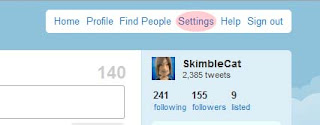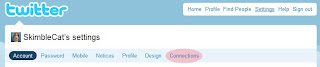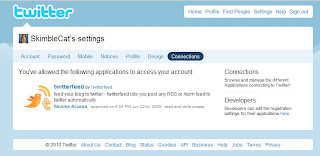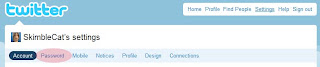I recently started using Twitter, and was a bit confused about the symbols and abbreviations often used. I am not talking about the common net-speak abbreviations (i.e. BRB, IMHO), but Twitter-specific things like RT, #
To start with, Twitter is a micro-blogging service that allows you to post small (up to 140 character) messages. You can sign up at
Twitter . Once you get set up, you can "follow" people and subscribe to their updates. People can follow you and get your messages. You can block specific people from following you. Sound simple? It is :-)
Make sure you put the bare minimum of information at registration and in your profile, and read Twitter’s
privacy policy. Note that Twitter can “process” your information, including collecting, storing, deleting, using, combining and disclosing. The information they can collect from you can include personally identifiable information such as IP address, full user name, password, email address, city, time zone, telephone number – and all of this information is stored in the US.
Here are some useful definitions:
Tweet:
A twitter message, limited to 140 characters. To send a tweet out to the world, type it and hit send.
@ Reply
- to send a public tweet to someone specific, use the @ symbol (e.g. @LeoLaporte hey that was a great show!). Note you don't have to be following a person for them to receive your @ reply.
- if you use an @ in the middle of a tweet (e.g. I just sent a message to @neilhimself!!!) the person mentioned will not get your reply, but it is a good way to mention people. Twitter will automatically make that person's user name a link to their Twitter profile.
RT:
ReTweet - when you repeat a tweet from someone else (e.g. RT @LudwigK "The Joystiq podcast is still coming, but it'll be late")
# (Hashtag)
The # is used to tag a post with a specific category (e.g. #todo, #spconference). If you would like your hashtags tracked, you have to follow @hashtags (it will automatically follow you back). Check out the
Twitter Fan Wiki for more info on hashtags, and some other options for tracking hashtags.
Hope this helps, let me know (@SkimbleCat) if you have any questions!